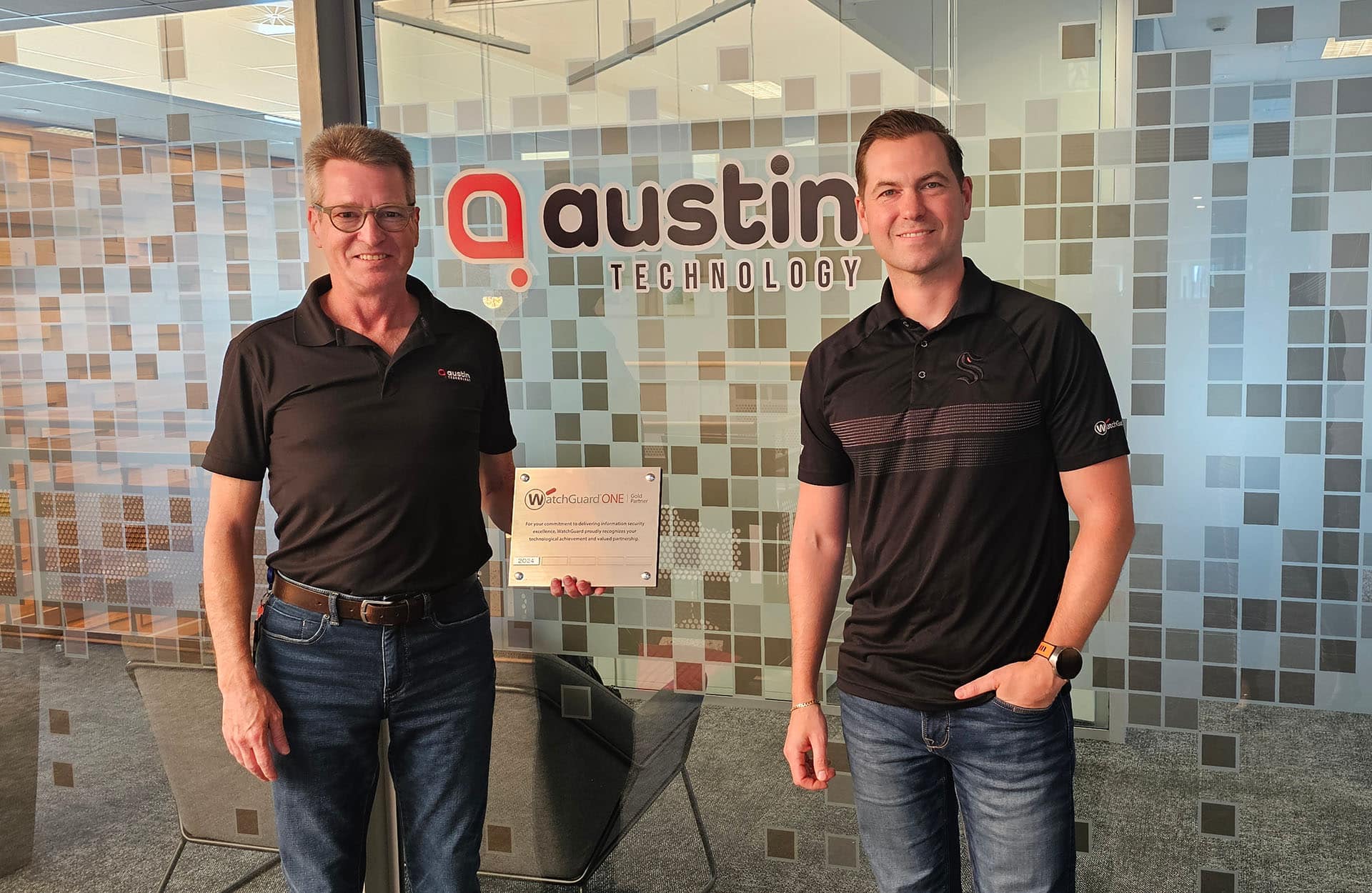Many different factors can cause computers to become slower and less responsive, no matter their age. Files might take longer to open, and applications might respond to commands at a snail’s pace. Fortunately, there are actions you can take to improve a Windows computer’s performance.
Here are seven ways to speed up your computer:
1. Uninstall Preloaded Programs That You Do Not Want
Computers often come with preloaded programs (aka bloatware) that computer manufacturers try to push on users. These applications can slow down your computer and take up valuable space on your hard drive. Removing these preloaded programs can help clear up space and boost your computer’s performance.
2. Close Applications Not Being Used
Having many software programs running at the same time can bog down your computer. Closing applications that you are not actively using can improve your computer’s speed. It also cuts down on distractions, which can help you get your work done more quickly.
3. Use the High Performance Power Plan
Windows Vista and later versions provide three power plans — High Performance, Balanced, and Power Saver — that let you manage how your computer uses power. As the name suggests, the High Performance power plan maximizes performance. However, your computer will use more energy.
By default, Windows computers are set to the Balanced power plan. To change this setting, open Control Panel, select “System and Security” (Windows 7 and later versions) or “System and Maintenance” (Windows Vista), and click “Power Options”.
4. Add Random Access Memory (RAM)
Adding more RAM is a good way to give an older computer a performance boost. With newer computers, however, the benefits are less obvious since they typically already have large amounts of memory installed. The more RAM you have, the less an upgrade will boost performance, according to experts. For example, upgrading from 2 gigabytes (GB) to 4 GB will not have as great an impact as upgrading from 1 GB to 2 GB.
The effects of upgrading beyond 4 GB of RAM will depend on the quality of the rest of the hardware. Installing massive amounts of RAM on a cheap system will not help much because you will likely encounter a bottleneck somewhere else.
5. Install Solid State Drives (SSDs)
One of the best ways to improve your computer’s performance is to upgrade its hard drive to an SSD. SSDs are faster at reading data than hard disk drives. In most situations, SSDs are also faster at writing data. SSDs have fallen in price, making them a cost-effective solution for greater computer speed.
6. Reinstall Windows
Over time, all kinds of garbage can accumulate in your computer system. For example, uninstalling applications sometimes leaves remnants, such as registry entries, icons, and leftover data. Reinstalling Windows gets rid of all the garbage, which can boost performance. However, it is time-consuming. You need to not only reinstall the operating system but also reinstall all your applications and restore all your files from backups.
7. Refresh Windows
Windows 8.1 and Windows 10 provide the refresh feature, which you can use to remove accumulated garbage. With this feature, the operating system is reinstalled, but personal files, user accounts, and important settings are preserved. With Windows 8.1, applications that came with your computer and any you installed from the Windows Store are automatically reinstalled, but you need to reinstall all others. With Windows 10, you need to reinstall all your applications, except those that came with the computer.
Actions to Avoid
Besides knowing the seven ways to boost a computer’s performance, it also helps to know the actions to avoid. Despite what you might read on the Internet, you should avoid disabling startup items and making changes in the registry. If done incorrectly, you can cause some serious problems. Plus, other actions such as defragmenting hard drives and clearing temp files will result in little if any performance gains, so it is not worth the effort. Your IT service provider can help you decide the best ways to improve the speed of your computer, given its hardware and applications, as well as your usage habits.